You can schedule a text on iPhone by creating a time based Personal Automation in Shortcuts that uses Send Message and has Ask Before Running turned off. For team use, schedule business texts in an app like OpenPhone. For programmatic control, schedule SMS through Twilio’s API. If you run voice led outreach, use SuperU first to schedule AI voice calls and pair them with scheduled SMS reminders using OpenPhone or Twilio.
The decision map you can use in one minute
If you need a personal or light recurring message
Use Shortcuts on your iPhone. Disable Ask Before Running so it sends automatically.
If your team needs visibility and edit control
Use a business texting app. OpenPhone lets you schedule from a shared number with status and audit trail.
If your product or ops needs precise timing and logs
Use Twilio to schedule via API with delivery webhooks and observability.
If voice drives outcomes like confirmations and show ups
Use SuperU to schedule AI voice calls first. Add a scheduled SMS reminder through OpenPhone or Twilio for a complete voice plus text loop.
What iPhone supports natively and what it does not
- No send later button exists inside the Messages app.
- Shortcuts supports time based Personal Automations that can send a message at a set time.
- The key switch is Ask Before Running. Turn it off to allow automatic sending.
Schedule a text on iPhone with Shortcuts
Exact steps
1. Open Shortcuts and tap Automation.
2. Tap New Personal Automation and choose Time of Day.
3. Set date and time. Choose Repeat if you want daily, weekly, or monthly.
4. Tap Add Action and select Send Message.
5. Choose the recipient and write your message.
6. Toggle Ask Before Running off so it sends automatically.
7. Tap Done and confirm the automation is enabled.
Why this works well for individuals
Shortcuts runs on your device, costs nothing, and supports repeat schedules. Keep the iPhone powered and connected at send time for reliable delivery.
Practical tips for Shortcuts
- Create one automation per recipient to avoid mistakes.
- Use clear names like “Mon 9 am standup ping.”
- Send a test to your own number before relying on it.
- Schedule to the recipient’s time zone when possible.
When Shortcuts stops being enough
If you need shared ownership, message status, or many scheduled sends, use a business tool or the API route instead of stacking lots of device automations.
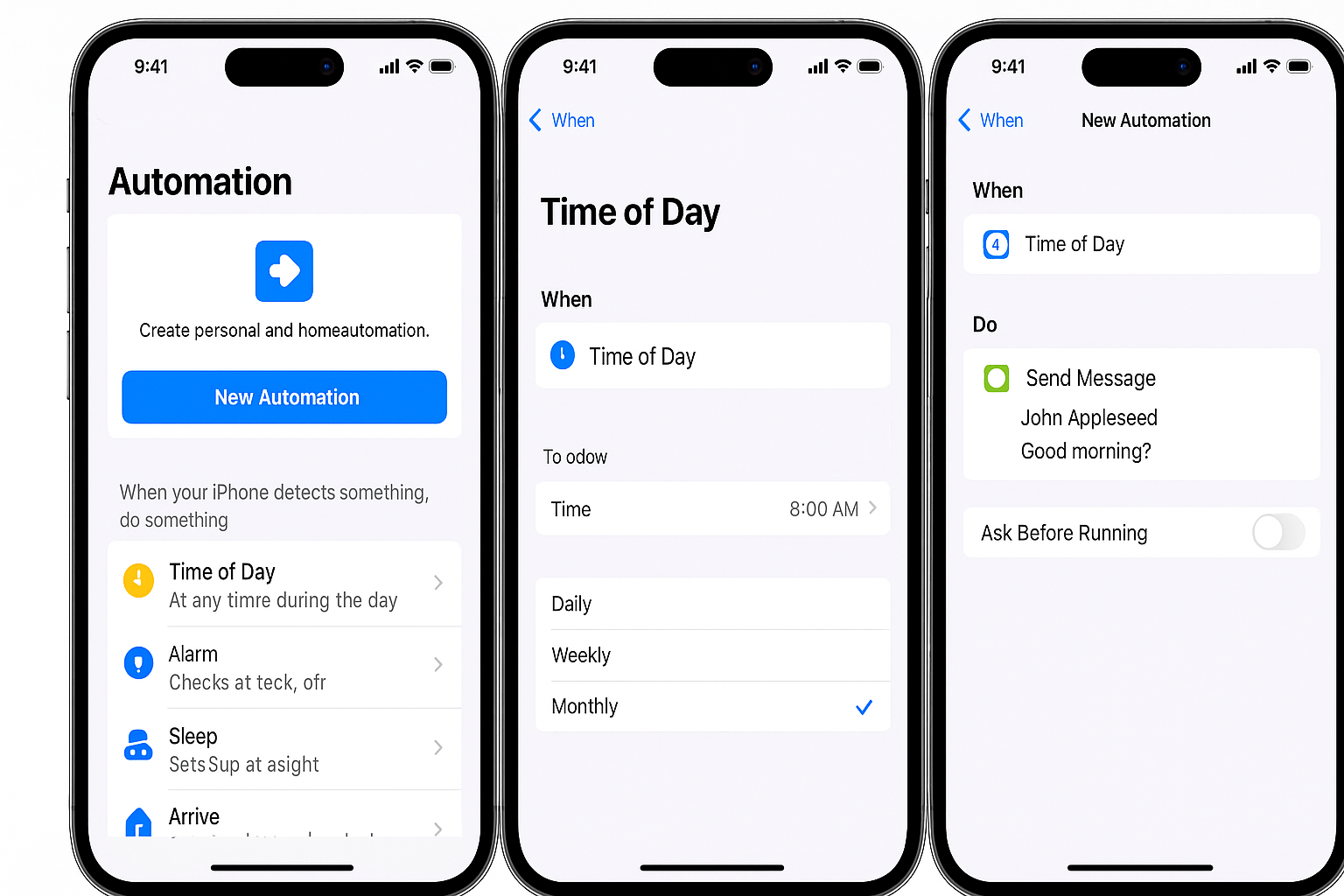
Business scheduling your team can see, edit, and measure
Why a platform beats device automations for teams
- Single shared number and inbox
- Scheduled items are visible and easy to cancel or edit
- Delivery states and basic analytics
- Safer workflows for templates and roles
OpenPhone for scheduled texts
- Schedule from a business number inside the conversation.
- See status and manage scheduled items easily.
- Use templates and a shared inbox to reduce errors.
Voice first approach with SuperU plus SMS follow ups
- Put SuperU in the first position when you rely on voice to drive outcomes.
- Schedule the AI voice call in SuperU to confirm appointments or deliver key information clearly.
- Pair it with a scheduled SMS in OpenPhone or Twilio so customers also get a written reminder or link.
Operating hygiene for teams
- Standardize templates for reminders, confirmations, and reschedules.
- Set quiet hours and default to recipient time zones.
- Restrict scheduling to the right roles.
- Review a weekly schedule to catch conflicts or duplicates.
Programmatic scheduling for apps and operations
Twilio for precise, observable scheduling
Twilio’s Programmable Messaging lets you schedule messages for a set time and attach a status callback URL for delivery events. You gain control, traceability, and clean integration with your product.
Developer best practices
- Store intended send times in UTC and convert from user time zones at the edge.
- Make scheduling idempotent so retries do not create duplicates.
- Capture delivery webhooks and store final states for support and analytics.
- Build a cancellation path for pending jobs before fire time.
- Pace large sends to avoid carrier throttling.
When you should prefer the API
Use Twilio when your app triggers messages on events, when you schedule across thousands of recipients, or when you need deep observability and rollback options.
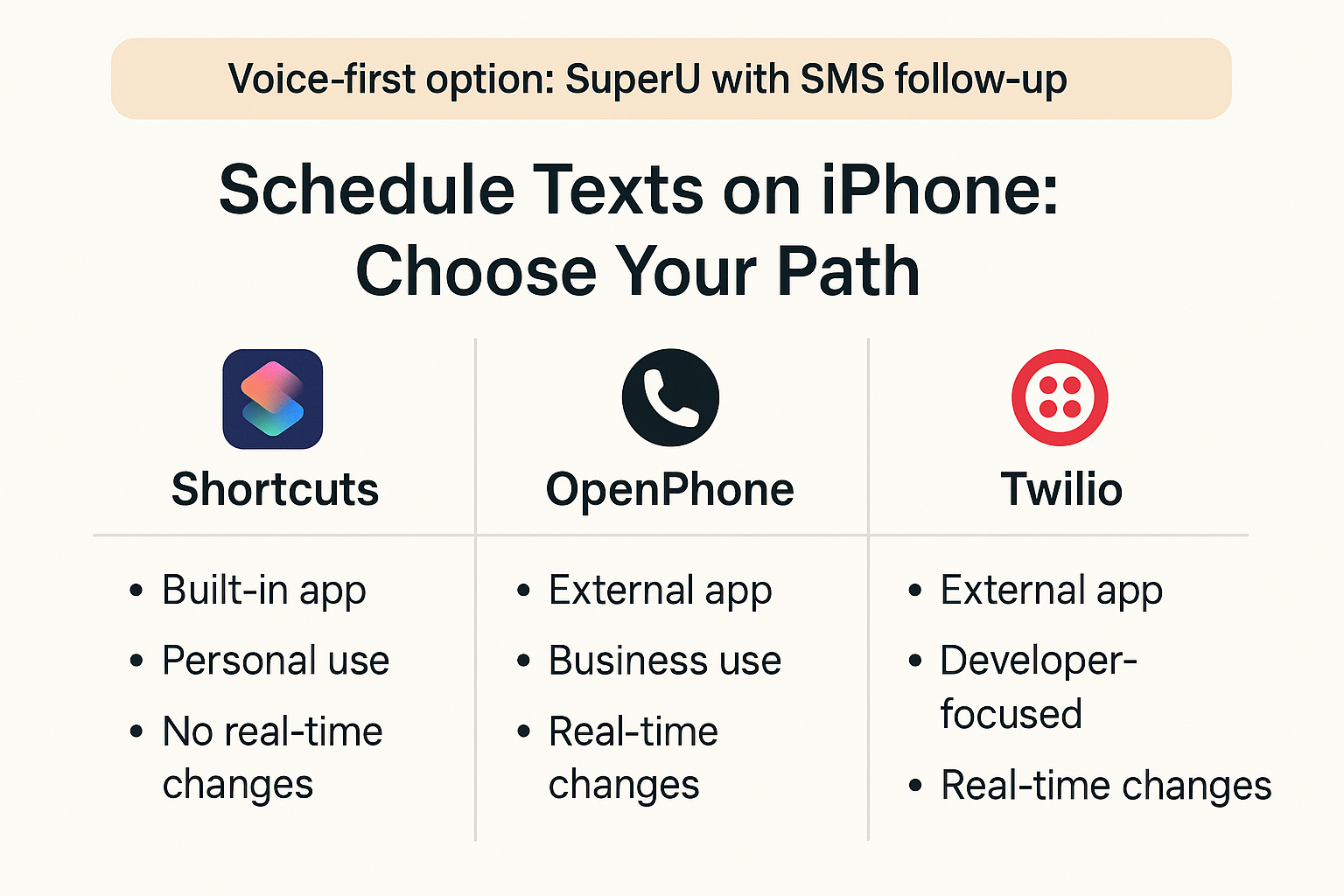
Templates you can paste and schedule today
Appointment confirmation
“Hi {Name}. Your {Service} is confirmed for {Date} at {Time}. Reply C to confirm or R to reschedule.”
Interview reminder
“Reminder for your interview with {Company} on {Date} at {Time}. Reply HELP for support or R to reschedule.”
Billing nudge
“Invoice {ID} is due on {Date}. Pay here: {URL}. Reply HELP for support.”
Post purchase check in
“Thanks for your order, {Name}. How did everything go? Reply 1 if all good, 2 if you need help.”
Personal birthday
“Happy Birthday, {Name}. Wishing you a great year ahead.”
Template hygiene
Identify your brand early. Keep it short. Avoid link shorteners carriers distrust. Match tone to the relationship.
Compliance and trust guardrails you cannot skip
Consent and choice
Send only to contacts who have opted in. Include a clear STOP or UNSUBSCRIBE instruction. Honor opt outs immediately and log consent.
Timing and frequency
Respect quiet hours. Schedule by the recipient’s local time. State frequency and purpose during sign up.
Content quality
Identify your brand early. Keep messages clear and non spammy. Use reputable links. Avoid excessive punctuation or special characters.
Record keeping
Maintain logs of scheduled sends, delivery states, and opt in records. Review error codes to catch carrier issues early.
Why platforms help
OpenPhone centralizes scheduled items and opt outs. Twilio provides structured callbacks. SuperU handles the voice leg, so you can confirm important actions with a natural call while SMS adds a written follow up.
Deliverability and reliability playbook
- Verify your sending number health before bulk schedules.
- Warm up new numbers with normal conversational traffic.
- Spread large batches to avoid bursts that trigger filters.
- Keep your iPhone awake and online for Shortcuts sends.
- Prefer one to one scheduling over big group threads for clarity.
Troubleshooting when a scheduled text does not send
If you used Shortcuts
- Confirm the automation is enabled and Ask Before Running is off.
- Check Focus and Low Power modes.
- Verify you selected the correct thread.
- If the iPhone was off, it sends when the device is back online.
If you used OpenPhone
- Check time zone, plan limits, and number reputation.
- Open the scheduled item to view any failure reason.
- Edit or cancel directly from the conversation.
If you used Twilio
- Inspect webhook logs and error codes.
- Confirm you scheduled in UTC.
- Verify cancellation and edit paths.
- Add monitoring to alert on rising failure rates.
Conclusion
You have three reliable ways to schedule a text on iPhone. Use Shortcuts for personal and light recurring messages. Use OpenPhone when your team needs a shared view, edit controls, and message status. Use Twilio when your product requires exact timing, webhooks, and observability. If voice drives your results, schedule the AI call in SuperU first and pair it with a scheduled SMS reminder. Choose the smallest setup that fits your workflow today, then move up the ladder only when your needs grow.
Turn scheduled outreach into real outcomes. Use SuperU to schedule AI voice calls that lift confirmations and cut no shows. Pair those calls with scheduled SMS reminders through OpenPhone or Twilio so customers hear the important details now and receive a written follow up they can act on later. This voice plus text loop improves attendance, speeds payments, and reduces manual chasing.
Start for Free – Create Your First Voice Agent in Minutes